Campaign Reporting
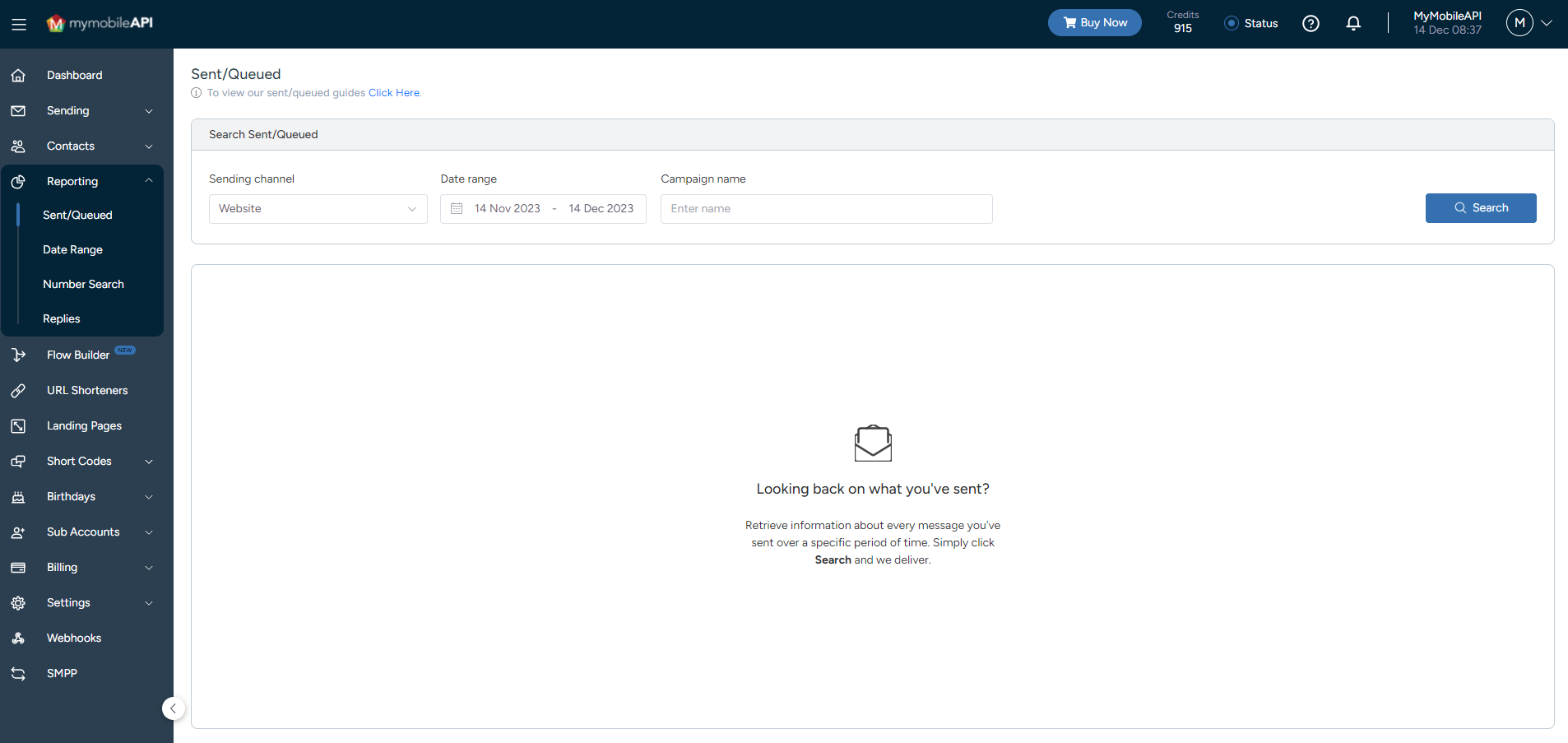
Reporting Screen
Simply click on "Reporting" on the left-hand control panel menu, select the "Sent/Queued" option and follow these easy steps:
Step 1: Search
Select the specific sending channel and date range/event ID, and click on "Search" to the right of your screen.
Step 2: View
Click on the "View" button to the right of the specific message to view a short summary of the delivery status.
Campaign Message Stats
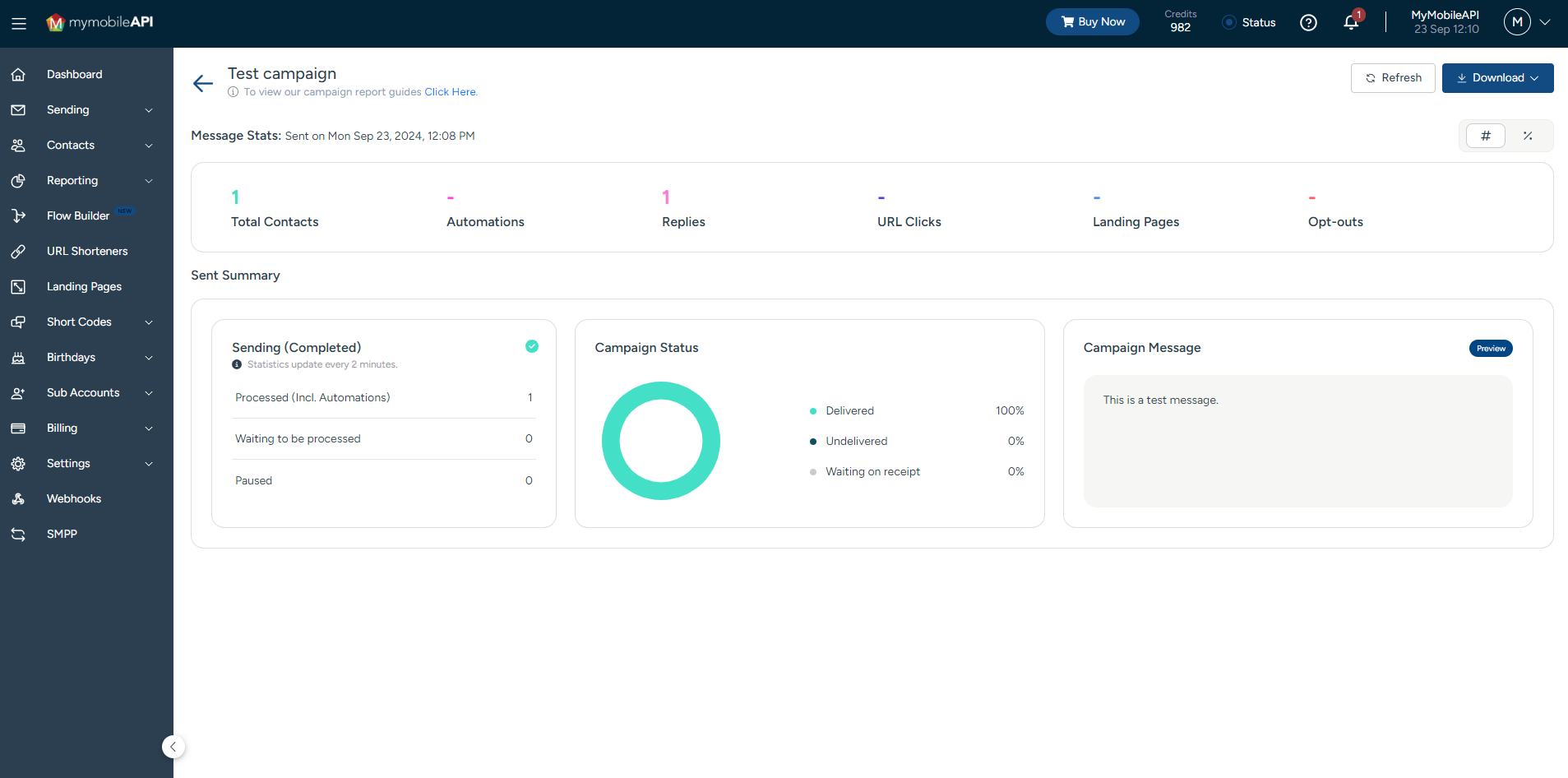
Reporting Screen
Total Contacts
Total Contacts refer to the total number of contacts in this campaign.
Automations
Automations refer to any messages that are sent as a result of a campaign automation.
Replies
Replies refer to all replies for this campaign, including Opt-out replies.
URL Clicks
URL clicks refer to all unique URL Clicks for this campaign.
Landing Pages
Landing Pages refer to all unique Landing Page opens for this campaign.
Opt-Outs
Opt-Outs refer to all unique unsubscribes for this campaign.
Important Information
- You have the option of downloading a complete list of all your sent messages, or a list of messages specific to the delivery status provided by the networks, by making the specific selection from the dropdown menu on the "Download" button.
- For a more comprehensive report, please download a Date Range report.
API Sending
- If you are sending via an API and don't know where to find your event ID, we recommend that you download a Date Range report to view all your sent messages.
Updated 9 months ago
