Sending an SMS
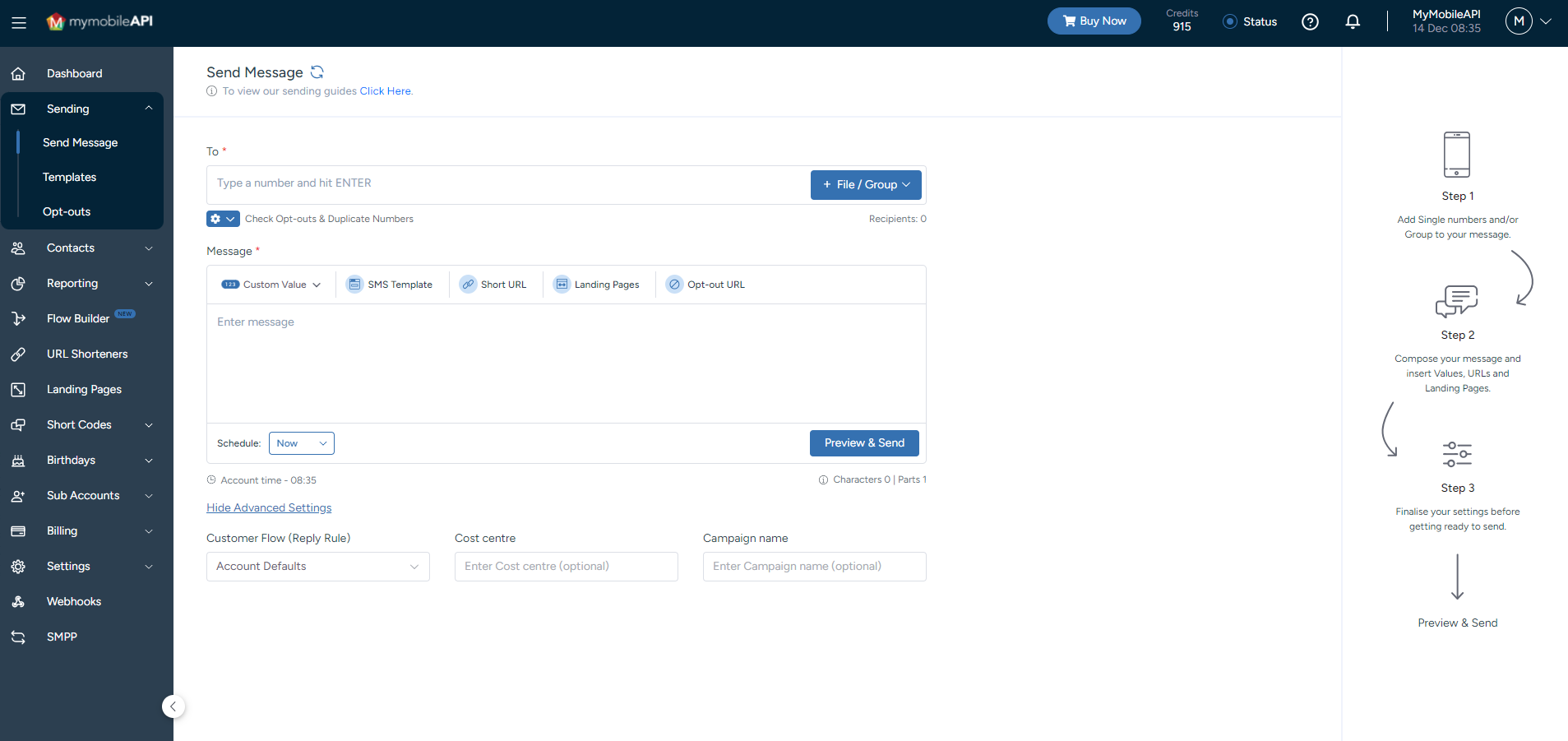
Sending Screen
Simply click on "Sending" on the left-hand control panel menu, select the "Send Message" option and follow these easy steps:
Step 1: Add Number(s)
Type the number(s) in the "To" field and/or select a group/file to send to, by clicking on the "+ File/Group" button to the right of the "To" field.
Step 2: Compose
Compose your message in the "Message" field.
Step 3: Preview
Preview and confirm your message by clicking on the "Preview & Send" button.
Step 4: Send
Proceed to send your message by clicking on the "Send" button.
Sending from a File
Select the file you would like to send to, by clicking on the "+File/Group" button to the top-right of your screen, and select the "Add File" option. Click on the "Click to Select" option on your screen and choose the specific file you would like to use.
- Uploaded files will expire 15 minutes after upload.
Duplicate Numbers
By default, you can't send to a number more than once in the same campaign send. Select the "Number & Content" option to send to duplicate numbers, provided the message content is unique.
Opt-Out List
Your Opt-out list will always be checked by default against your numbers at time of send. When the "Ignore Opt-out list" option is selected, numbers will not be checked against your opt-out list, and all your selected recipients will be included in the send.
SMS LengthStandard SMS length across all networks:
- 0 - 160 characters = 1 SMS (1 credit)
- 161 - 306 characters = 2 SMSes (2 credits)
- 307 - 459 characters = 3 SMSes (3 credits)
Updated 10 months ago
